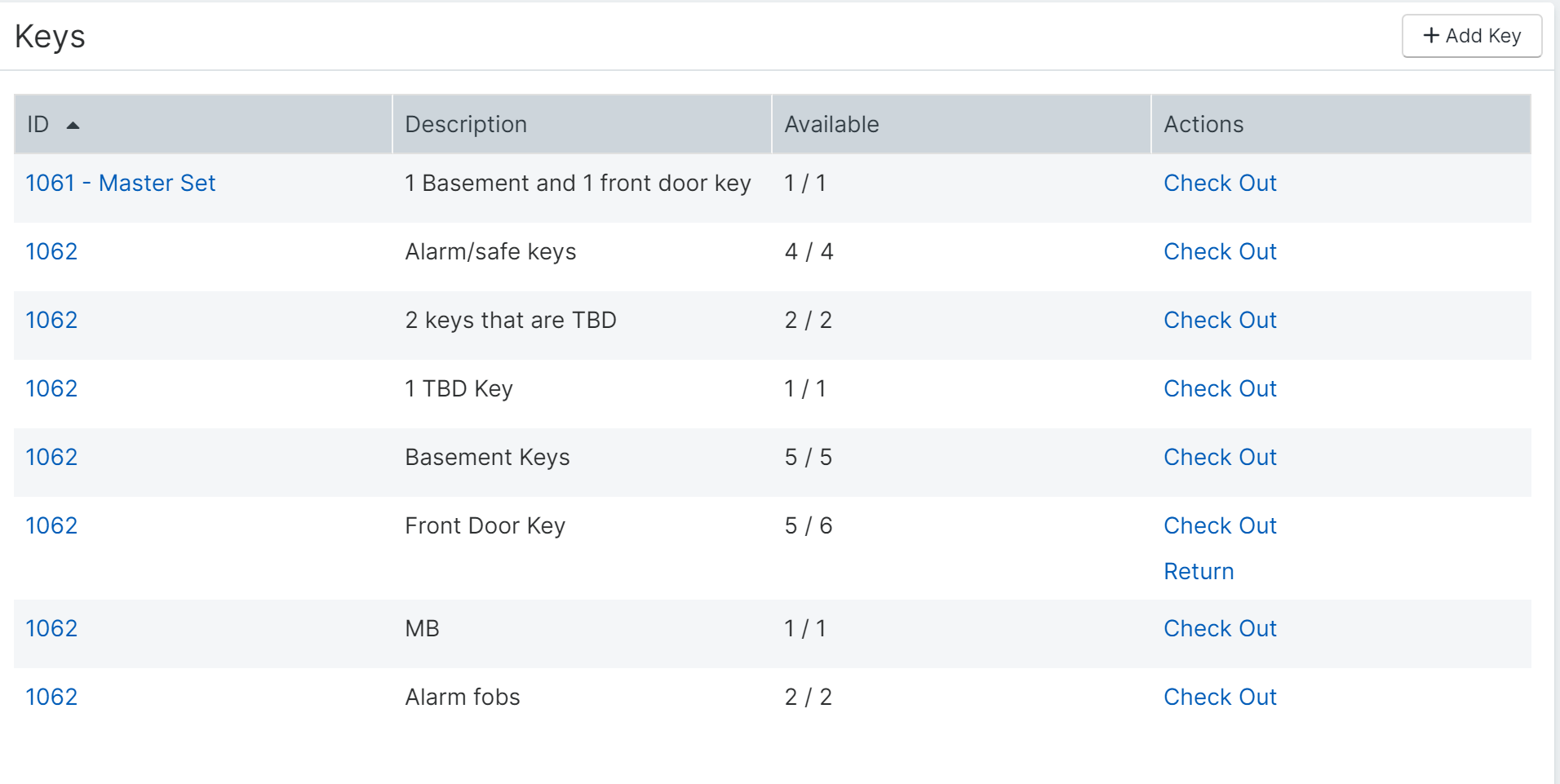Key Tracking Procedure
Add a Key
Create property keys onto their corresponding property pages in AppFolio.
- Select 2 key rings from the key room with numbers that are in sequence. (Ex. 3211 & 3212.)
Navigate to the property page where you need to log all keys and items such as parking passes, garage door openers, etc. Type the name of the property into the search bar and select the matching result.
Scroll down the property page and locate the Keys section (under the Late Fee Policy section) and click Add Key.
- The first Key ID you use will be our Master Set. Enter the Key ID (this will be the number on the key ring you select to go into the key cabinet) then - Master Set. (ex. 3711 - Master Set), Description of what the key is for (front door, back door, etc), and the Total Number of those keys available. Click Save.
- You will land on the property page in the Keys section showing the key you just logged and saved.
- You will then repeat the process for the second Key Ring - Using the second Key ID for each key. they will remain on the same key ring but each key will be logged on a separate line.
- You will also log all FOBS, Passes, etc.
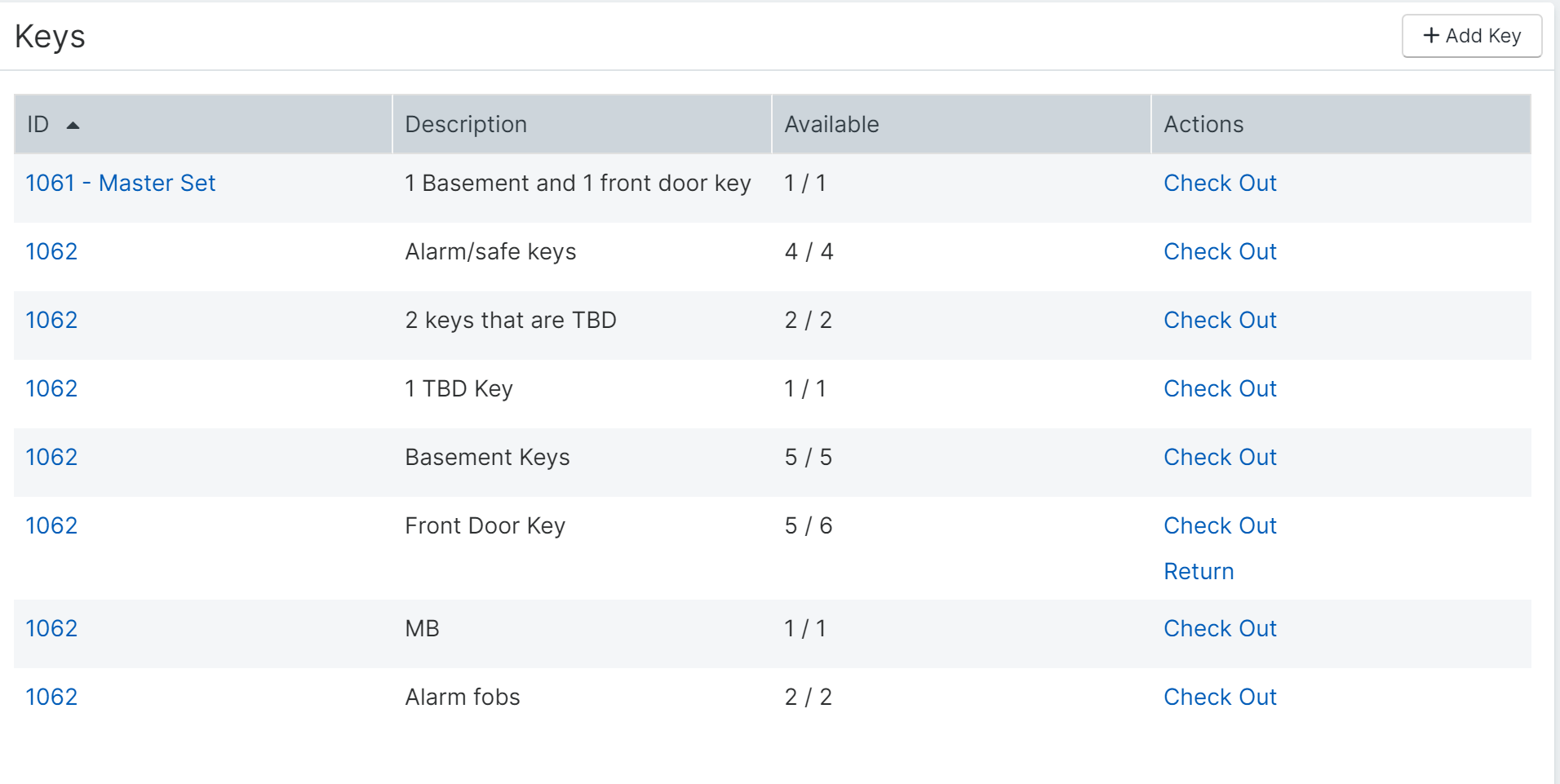
Check Out a Key
- Check out keys to owners, vendors, tenants, homeowners, or staff. The date of the checkout and any comments entered are recorded in the individual key's activity log. You NEVER want to check out the master set of keys if at all possible. You only want to check out individual keys.
Navigate to the key record of the key you need to check out. You can either go to the property or unit page and scroll down to the Keys section.
Click the Check Out task in the Keys section or in the Tasks menu on the right of the Key Details page.
Type the name of the person who is checking out they key. This can be an owner, vendor, tenant, homeowner, or staff member. Enter Comments about the checkout, for example why it's being checked out and when it's expected to be returned, then click Save.
You'll land on the Keys section showing the updated number of keys now available, and also a Return task for when the key is returned.
If you click on the Key ID, you'll see the checkout and comments recorded in the Activity Log.
-
Delete a Key
- Type the Key ID of the key you would like to delete into the search bar and select the matching result. Or, navigate to the property or unit page where the key is logged, locate the Keys section, and click on the Key ID.
Copy this information and paste it into the notes section of the property page in AppFolio. Do NOT delete a key without first copying the information into the property notes section.
On the Key Details page, click Delete Key from the Tasks menu to the right.